Abstract Twirl
Learn how to create a quick and easy abstract graphic with a twirl.
Step 1:
Make a 450x450 document. Now press "D" on your keyboard to reset the foreground and background colors to black and white.
Make sure your background is Black.
Step 2:
Go to Filter> Render> Lens Flare. You want to add a few lens flares, so space them out in the middle of the canvas:

Step 3:
Apply Filter> Distort> Polar Coordinates and use these following settings:
Step 4:
Duplicate the layer and apply the duplicated layer's blending mode to 'Linear Light'.
Step 5:
Merge the 2 layers together.
Now go to Filter> Distort> Glass and apply the following setting:

Step 6:
Apply Filter> Distort> Twirl and set the Angle 250:
Now go to Image> Adjustments> Hue/Saturation and apply the following setting:
Step 7:
Duplicate the layer one more time. Go to Filter> Distort> Twirl and set the Angle -500.
Now go to Image> Adjustments> Hue/Saturation and use the following setting:
Set the blending mode to 'Screen'.
Step 8:
Merge the 2 layers together.
Go to Filter> Distort> Polar Coordinates and use the setting 'Polar to Rectangular'.
Now go to Filter> Stylize> Wind and apply the following setting:
Apply Wind one more time with same setting.
Finally go to Filter> Distort> Polar Coordinates and use the setting Rectangular to Polar.
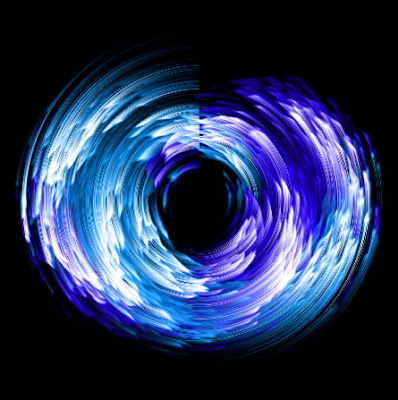
0 Comments:
Post a Comment
Subscribe to Post Comments [Atom]
<< Home