Realistic Fire Effect
Step 1:
Create a new document.
Now press "D" on your keyboard to reset the foreground and background colors to black and white.
Step 2:
Go to Filter> Render> Difference Clouds and press Ctrl+F one time.
Apply some lens flares, go to Filter>Render>Lens Flare and apply the following setting:
Step 3:
Now go to Filter> Pixelate> Mosaic and set the cell size 3.
Then apply water paper go to Filter> Sketch> Water Paper, use all default settings.
Step 4:
Go to Filter> Blur> Radial Blur and apply the following setting:
Step 5:
Duplicate the Background layer and set the duplicated layer blending mode to 'Screen'.
Step 6:
Create a new layer and go to Filter> Render> Clouds then go to Filter> Render> Difference Clouds.
And now set the New Layer blending mode to 'Linear Dodge'.
Step 7:
Select the Background duplicated layer (second layer from the bottom) and go to Image> Adjustments> Hue/Saturation and use the following setting:
Now select the Background layer and go to Image> Adjustments> Hue/Saturation and use the following setting:
Your layers palette should look like this:
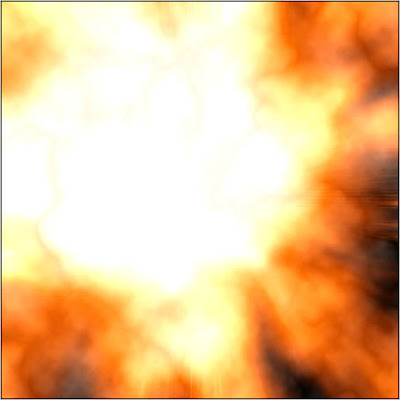
7 Comments:
At June 24, 2009 at 1:19 PM , Anonymous said...
Anonymous said...
Realistic, huh? It`s not.
At June 24, 2009 at 1:38 PM , Anonymous said...
Anonymous said...
I don't know. I have never been in a fire.
At June 24, 2009 at 4:21 PM , Anonymous said...
Anonymous said...
maybe not realistic but certainly helpful
At June 24, 2009 at 7:29 PM , AlyGurl said...
AlyGurl said...
a larger image size makes it look more realistic.
At July 9, 2009 at 9:31 PM , Unknown said...
Unknown said...
Not realistic but very sexy. Awesome tut for those that need to learn more things. ;)
At July 28, 2009 at 12:08 AM , Unknown said...
Unknown said...
how i can add texture on the explosion center?
At August 27, 2009 at 3:11 AM , Anonymous said...
Anonymous said...
not much amazing but the way the artist did
makes a big move for someonelse.
Post a Comment
Subscribe to Post Comments [Atom]
<< Home