Fiber Effect
Step 1:
Create a new document.
Now press "D" on your keyboard to reset the foreground and background colors to black and white. Fill your background with black color.
Step 2:
Make a simple design using Lens Flares, go to Filter> Render Lens Flares and apply the following setting:
Now go to Image> Adjustments> Hue/Saturation and apply the following setting:
Step 3:
Go to Filter> Pixelate> Mezzotint and use Short Strokes in drop down menu.
Step 4:
Then go to Filter> Blur> Radial Blur and apply the following setting:
Press Ctrl+F to do that again.
After:
Step 5:
Apply Filter> Distort> Twirl and set the Angle to 110.
Step 6:
Duplicate the Background layer. Then go to Filter> Distort> Twirl and set the Angle to -220.
Set the duplicate layer blending mode to 'Lighten'.
Step 7:
Merge the layers. Go to Image> Adjustments> Hue/Saturation and apply the following setting:
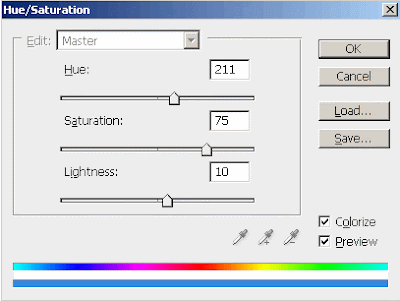
Fiber Effect
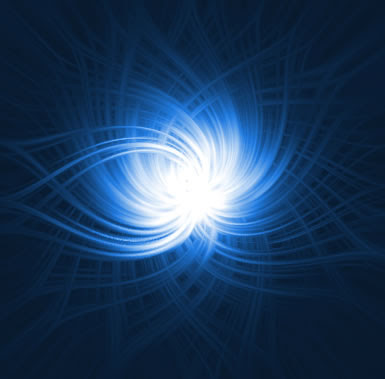
1 Comments:
At April 11, 2012 at 12:40 AM , Frank Martin said...
Frank Martin said...
now a days we are also creating these,
but your tutorial is awesome for begners.
iphone games development | Facebook Application developers
Post a Comment
Subscribe to Post Comments [Atom]
<< Home