Gold Text Effect
In this tutorial I will teach you how to make 3d-Golden Text.
Step 1: Make New Document, with black background.
Step 2: Switch to Channels, make a New Channel.
Step 3: Set the foreground color to white.
Use Type tool to write into the channel, it will be black when you write it, so when you have finished writing, click on that new channel that you have just made and the black writing will be converted to white.
Here we are in the stage of writing.
After finishing writing and clicking on that new channel (Alpha 1).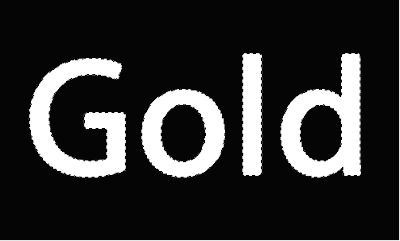
Step 4: Duplicate the Alpha 1 Channel, so right click and Duplicate.
Now press Ctrl+D or go Select> Deselect.
Step 5: Now you can Click on one Alpha channel, select duplicate channel (Alpha 1 copy) and go Filter> Blur> Gaussian Blur and apply the following setting:
Step 6: Then switch back to the Layers Palette, make New layer and fill it with white (we don't really need a color but Lightning effects don't work on empty layers).
Select the new white layer, go Filter> Render> Lightning Effects and apply the following setting:
Step 7: We obtained nice distribution of darker and lighter areas. But it covers the whole picture and that we don't want.
So, go back to Channels, Ctrl and Click on the original unblurred channel (Alpha 1).
By holding Ctrl when clicking you select the white areas of the channel.
Step 8: Go back to the Text layer, inverse selection (Shift+Ctrl+I) and press Del. Then press Ctrl+D or go Select> Deselect.
You should see something like this.
Step 9: Select text layer. Go to new adjustment layer and select Hue/Saturation.
Apply the following setting:
Step 10: Now making some glass effect. Select text layer (layer 1), go to Image> Adjustments> Curves or press Ctrl+M and apply the following setting:
Then again go to Image> Adjustments> Curves and apply the following setting:
Don't limit yourself just to my settings. Try yourself and experiment a bit. You will be surprised how many possibilities this tool gives you.

0 Comments:
Post a Comment
Subscribe to Post Comments [Atom]
<< Home