Blast Effect
Step 1:
Create a new document.
Now press "D" on your keyboard to reset the foreground and background colors to black and white.
Step 2:
Go to Filter> Render> Difference Clouds and press Ctrl+F one time.
Apply some lens flares, go to Filter>Render>Lens Flare and apply the following setting:
Step 3:
Now go to Filter> Pixelate> Mosaic and set the cell size 3.
Then apply water paper go to Filter> Sketch> Water Paper, use all default settings.
Step 4:
Go to Filter> Blur> Radial Blur and apply the following setting:
Step 5:
Duplicate the Background layer and set the duplicated layer blending mode to 'Screen'.
Step 6:
Create a new layer and go to Filter> Render> Clouds then go to Filter> Render> Difference Clouds.
And now set the New Layer blending mode to 'Linear Dodge'.
Step 7:
Select the Background duplicated layer (second layer from the bottom) and go to Image> Adjustments> Hue/Saturation and use the following setting:
Now select the Background layer and go to Image> Adjustments> Hue/Saturation and use the following setting:
Your layers palette should look like this:
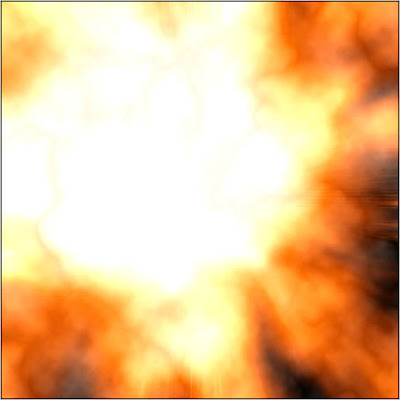
0 Comments:
Post a Comment
Subscribe to Post Comments [Atom]
<< Home