Black and White Photo Effect
Step 1: First open any image.
Step 2: Go to Image> Adjustments> Gradient Map and select a black to white gradient map. This will convert your image to black and white and up the contrast slightly.
Step 4: Now create a new layer and fill it with white. Set the layer mode to "Soft Light."
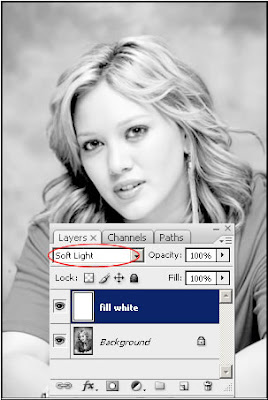
Step 5: Duplicate the photo layer and bring it to the top of the layer stack. Set the layer's opacity to 50%.
Step 6: Grab the elliptical marquee tool and make a large selection of the photo.
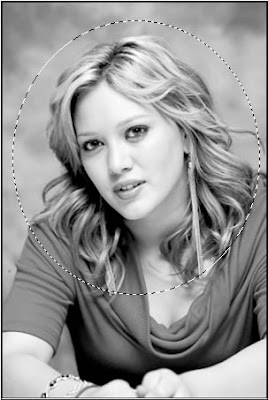
Step 7: Now hit Ctrl+Alt+D to bring up the Feather Selection dialog and enter the amount you want to feather your selection. This will vary based on the size of your image. I am entering 16px.
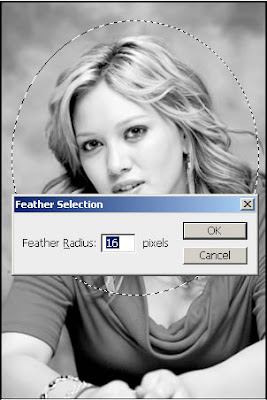
Step 8: In the final step, create another new layer and hit Ctrl+Shift+I to invert the selection. Fill it with white.






0 Comments:
Post a Comment
Subscribe to Post Comments [Atom]
<< Home